|
|
Mise à Jour" et Export |  | |  | | Le Mode de Mise à Jour | 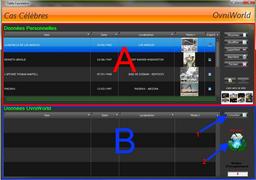 The new version of OvniWorld allows you to visualize(display) on the same window the information as you even seized you, as well as the information were contained in the Database of OvniWorld... The new version of OvniWorld allows you to visualize(display) on the same window the information as you even seized you, as well as the information were contained in the Database of OvniWorld...
° The part(party) "A" corresponds to your Database, which(who) is personal you.
° The part(party) "B" corresponds to the Recordings available on the Waiter(Server) of OvniWorld.
You can consult these Recordings by clicking the button "Consulter ( 1 )", and to update this section by clicking the Icone de Mise à jour ( 2 ).
By making the Update, a message will inform you if the connection to the Base in made a success or not.
A second message will inform you if the transfer of the data took place correctly or not.
The update can be long, do not thus terrify you if OvniWorld seems not more répondre. |
| |  | |  |
|  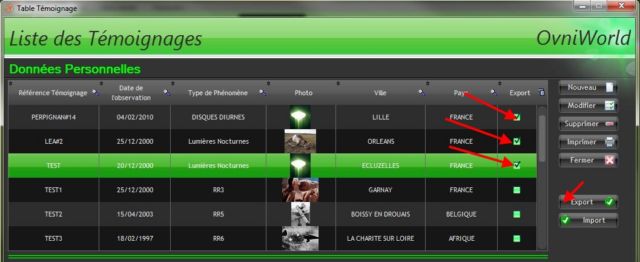 Import - Export de vos Enregistrements The mode "Export" and "Import" allows you to export and to import Personal Recordings, to Send them to the other Users for example, or to send them to OvniWorld, if you wish to integrate(join) those this into the Central Database.
In this last case, me you reminder(abseiling) which OvniWorld reserves the right to spread(broadcast) or not your Recording.
The export of the Recordings is made in the .XML size(format), and cannot contain the Images. You will thus have to join(contact) them with the .XML file
° to Export your Recording, it is enough to mark the compartment of the column "Export", in front of the Recording which you wish to Export, then to click the Button Export. |
|  | |  | | Import - Export de vos Enregistrements | 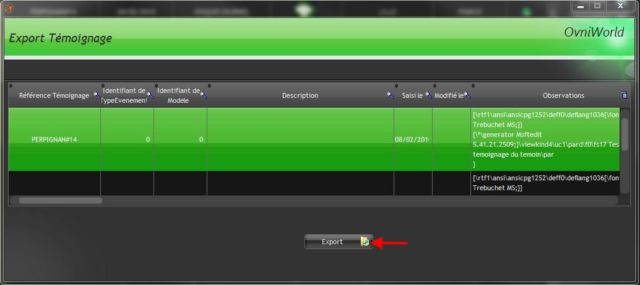 ° This window opens recapitulating you the Recordings that to go to you to Export. ° This window opens recapitulating you the Recordings that to go to you to Export.
° you just have simply to click the Button "Export" to export your Enregistrements. |
| |  | |  |
|  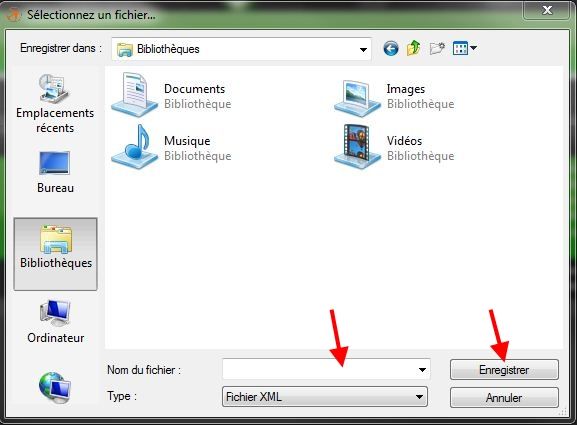 Import - Export de vos Enregistrements ° Seize the name of your Export, then click "Enregistrer"...
° Here we are, your Recordings are exported...
For the Import of the data, we use simply the Button "Import", then we select the .XML file, and the addition is automatically made. Do not forget that it is not still possible to integrate(join) the images into exports and imports, you will thus have to add them manually.
This service of Import - Export is intended in evolved with the future updates |
|
|
|
|
|